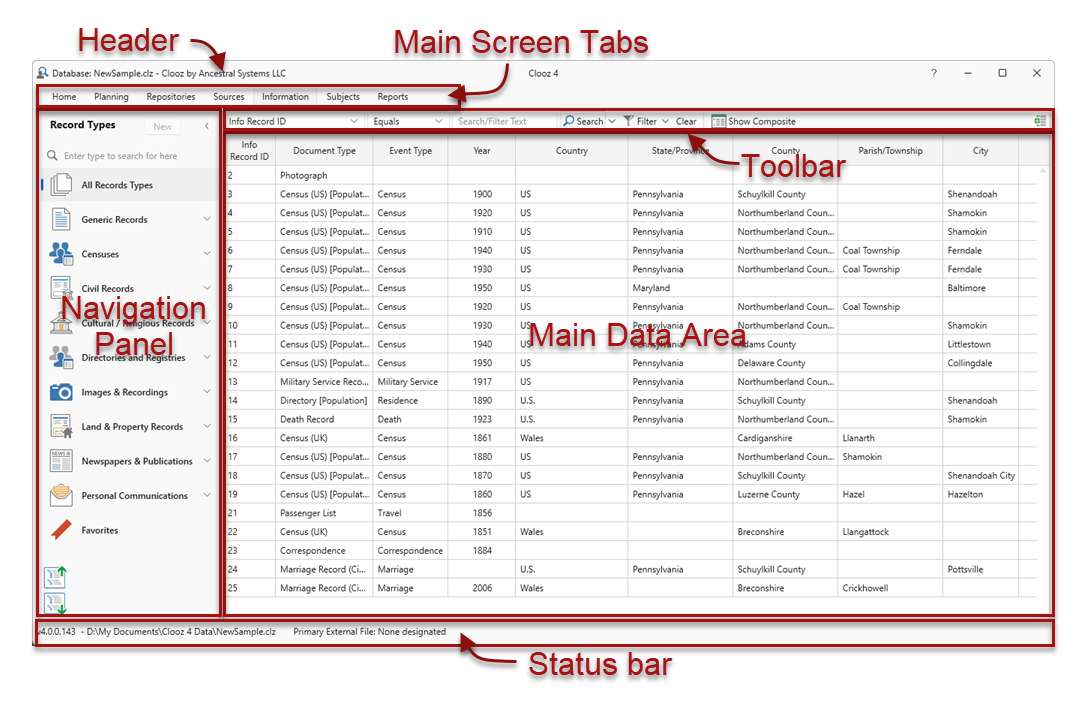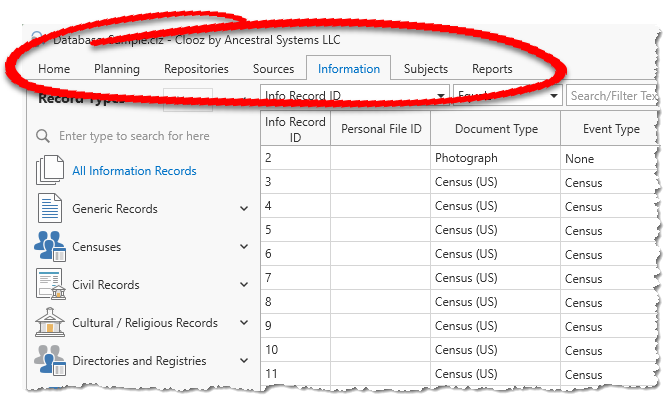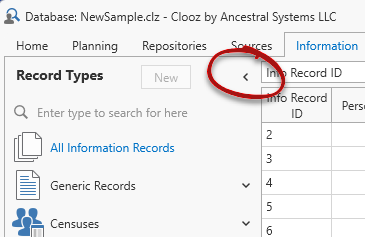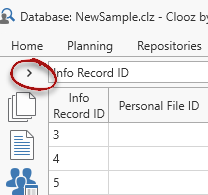Data Display and Manipulation
The main window of Clooz contains the display pages for viewing the different types of data records you have entered into Clooz. A convenient set of navigation and control tools is provided to manipulate your data. This is where you control what data will be displayed on the main grid, initiate the addition of new records or editing existing ones, or even delete records when necessary. There are tabs across the top to select the type of data you want to display. You can then control the specific record types to be displayed in the main data area using the Navigation Panel. The toolbar supports search and filtering operations as well as additional display options.
Window Header Components
The header area at the top of the window contains a number of useful items:
- The name of the database file currently in use (on left side)
- A breadcrumb list of editors currently open. This sequence is helpful when you open on type of record editor from within another.
- "?" on the right side will open the Clooz help website in your default browser
Main Screen Tabs
The tabs near the top of Clooz's main window allow you to select what type of data you want to see or work with. You can set which page you want to be displayed each time Clooz is started in the Options feature located on the Home page.
Navigation Panel
The Navigation Panel appears on the left side of Clooz's main window when the Planning, Repositories, Sources, Information, or Subjects tab page is selected. This panel together with the toolbar provides the complete set of navigation options for selecting exactly what data you will see in the main data area grid or Composite View![]() A screen layout in Clooz similar to a grid, but containing a hierarchical structure of expandable groups of rows displayed in a parent-child type arrangement..
A screen layout in Clooz similar to a grid, but containing a hierarchical structure of expandable groups of rows displayed in a parent-child type arrangement..
A list of specific types of records related to the overall type selected in the tabs above makes up the content of this panel. Thus it varies depending upon which tabbed page is selected. Select an item in the Navigation Panel to have that type of record displayed in the main data area, or click the New button to start a new data record of the type selected.
The Navigation Panel is contractible (to a single column of icons) in order to conserve screen space allowing more actual data to be displayed. Click the arrow in the upper right corner of the Navigation Panel to contract or expand the panel.
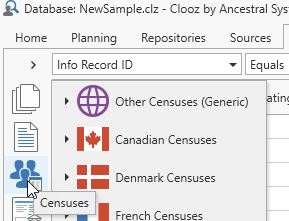 When the panel is contracted, hover the cursor over an icon to display the items under that category in a popup window. Selections can be made from this list.
When the panel is contracted, hover the cursor over an icon to display the items under that category in a popup window. Selections can be made from this list.
Main Data Area
The main data area in Clooz displays data in several formats:
- Grid
 A screen layout in Clooz that appears like a spreadsheet, with rows and columns. format - Similar to a typical spreadsheet, and
A screen layout in Clooz that appears like a spreadsheet, with rows and columns. format - Similar to a typical spreadsheet, and - Composite View format - a hierarchical structure showing the connections between different record types.
The data contained in this display is determined by the current tab selection and selection of record type within the Navigation Panel. It can further be refined through sorting and grouping options, as well as searches and filtering using the toolbar functions. A number of additional functions are available through the context menu (right click), including editing, merging, and exporting items.
Toolbar
A toolbar sites just above the main data area, providing search and filter functions for the data shown as well as control of the main data area's display format.
Status Bar Components
The status bar at the bottom of the main window contains additional useful information:
- The software version number (left side)
- The full file path to the current database (left side)
- The file path to the external file currently designated as Primary (center left)
- Status messages which appear during certain program operations (center right)
- The name of the editor currently active (right side)